One of the main features in Sharepoint 2010 is the Document Id. This field is a UNIQUE id that is setup up for every single document. This Document id is essential for Document Management Systems, Why? because allows you to find a document that lives with thousands in the same house. This is exactly the same than a digital print.
You can setup the system to do that automatically for you, OR you can build your own solution to do it. As usual, if you need a sophisticated Document Id generation, this is your article.
Let’s go to do it step by step.
1- You need to activate the Document ID Service, go to Site Collection Administration and click on Site Collection Features.
2- Now find the Document ID Service and click in activate.
3- Go to Document ID Settings in the Site Collection Administration.
4- Be sure the Assign Document IDs is ticked.
5- Now let’s go to create our project. Go to Visual Studio 2010->New Project->Sharepoint->2010->Empty Sharepoint Project.
6- Go to references and add: Microsoft.Office.DocumentManagement
7- Go to your project, Features, Add Feature. Rename the feature with this name DocIdProciderFeature. Right Click and Add Event Receiver.
8- Now go to your project Right Click Add Class->Call it netsourcecodeDocumentIdProvider. If you add the
using Microsoft.Office.DocumentManagement and add the class DocumentIdProvider, do a right click and Implent Abstract Class you should get this:
Notice we are overriding four methods, this is where we are going to implement the logic. Now remove all the code from the class and copy this one:
using System;using System.Collections.Generic;using System.Linq;using System.Text;using Microsoft.Office.DocumentManagement;namespace netsourcecodeDocumentIdProvider{public class netsourcecodeDocumentIdProvider:DocumentIdProvider{public override bool DoCustomSearchBeforeDefaultSearch{//## TRUE=IT WILL CALL GetDocumentUrlsById BEFORE SEARCH//## FALSE=IT WILL USE SHAREPOINT SEARCH BEFORE ANYTHING ELSEget { return false; }}public override string GenerateDocumentId(Microsoft.SharePoint.SPListItem listItem){//## THIS IS WHERE YOU WILL IMPLEMENT YOUR ID SEEDreturn "NETSC-"+ DateTime.Now.Ticks.ToString();}public override string[] GetDocumentUrlsById(Microsoft.SharePoint.SPSite site, string documentId){//## THIS RETURN AN ARRAY WITH THE URLS WITH THAT PARTICULAR IDreturn new string[] { };}public override string GetSampleDocumentIdText(Microsoft.SharePoint.SPSite site){//## THIS WILL BE RETURNED WHEN YOU ARE GOING TO THE NICE//## AND BEAUTIFUL SEARCH BOX... AND TYPE SOMETHINGreturn "NETSC-123456789123456789";}}}
9- Now go to DocIdProciderFeature.EventREceiver.cs and copy these two methods into your class (don’t forget to change the name of the server where you want to deploy in the _sSharepointSite constant):
private const string _sSharepointSite = @"http://SHAREPOINT_SERVER_TO_BE_DEPLOYED/site/";public override void FeatureActivated(SPFeatureReceiverProperties properties){DocumentId.SetProvider(new SPSite(_sSharepointSite), new netsourcecodeDocumentIdProvider());}public override void FeatureDeactivating(SPFeatureReceiverProperties properties){DocumentId.SetDefaultProvider(new SPSite(_sSharepointSite));}
10- Your project should look like this now. 
11- Deploy and Enjoy!. To test it just upload a document and check the properties.
Conclusion: The Document Id will be one of the cores of your solution if you planning to deliver a DMS, so be aware you can for example join Document Id for your current systems and auto generate them for you with this class. Possibilities are endless.
Download the code here:

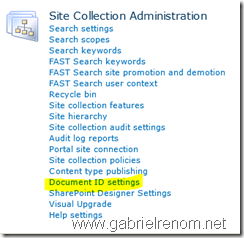


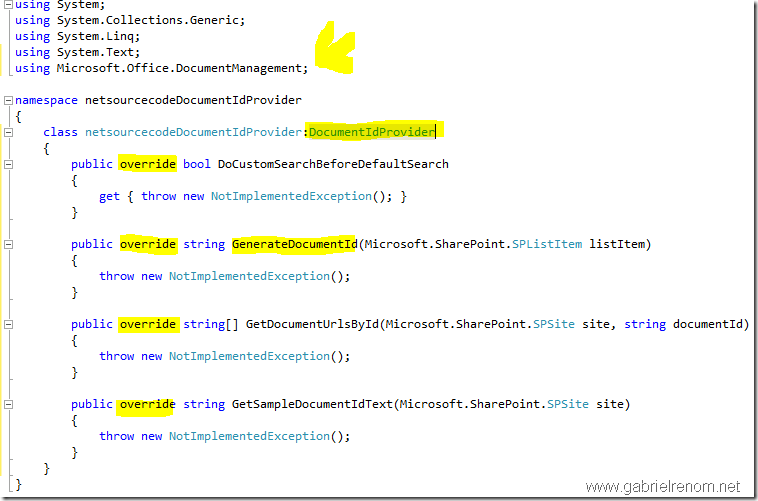

No comments:
Post a Comment